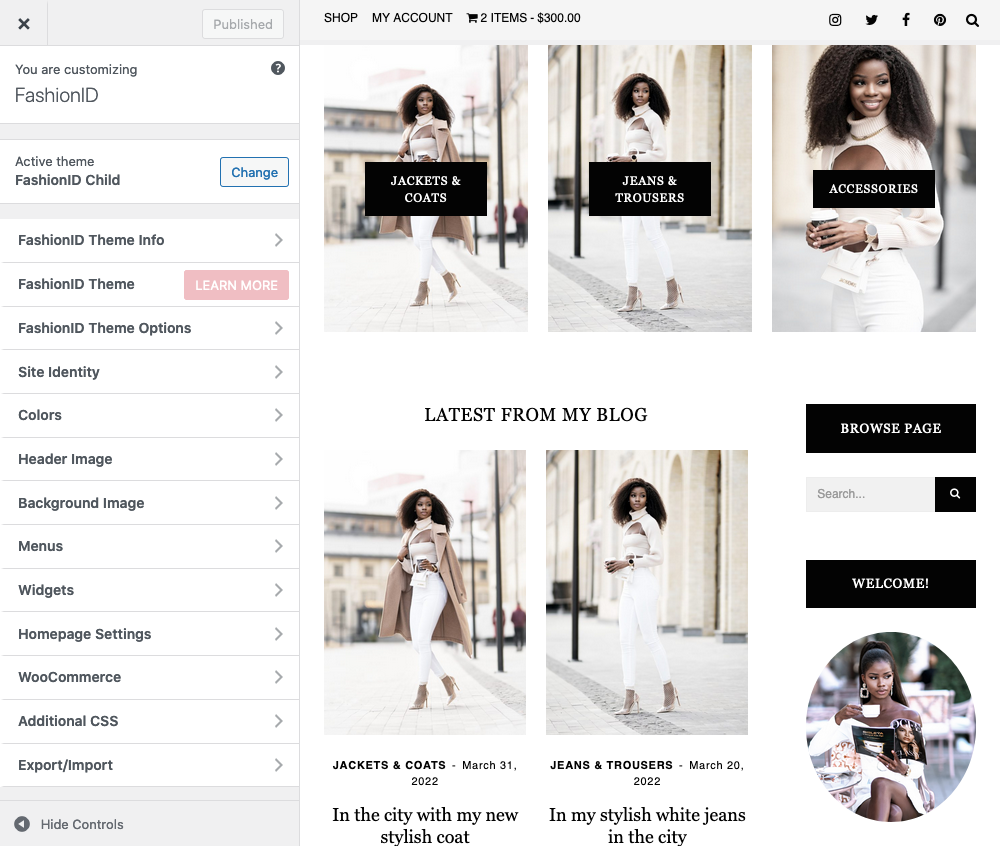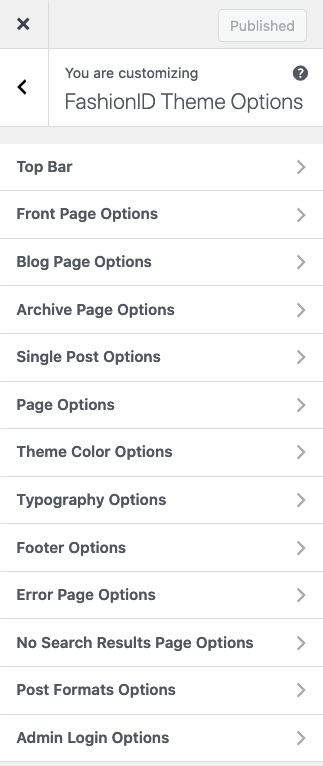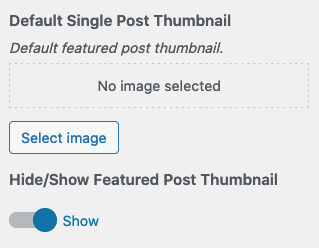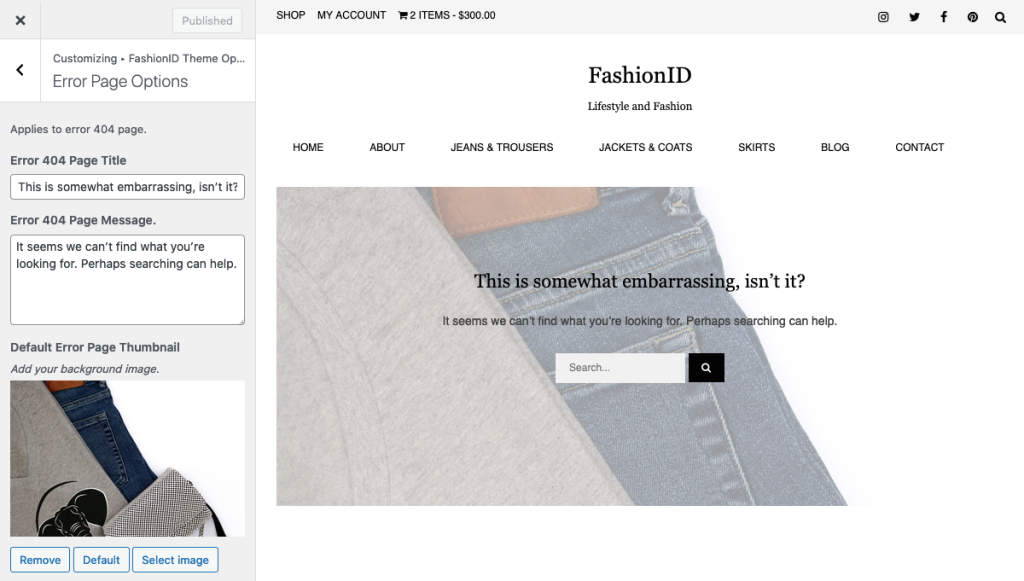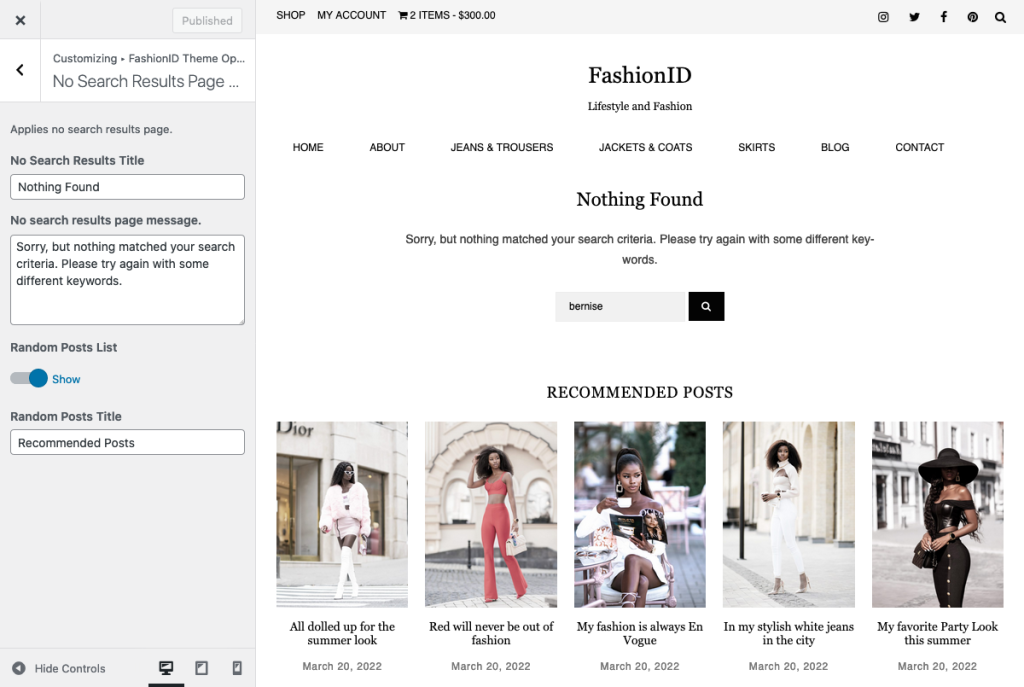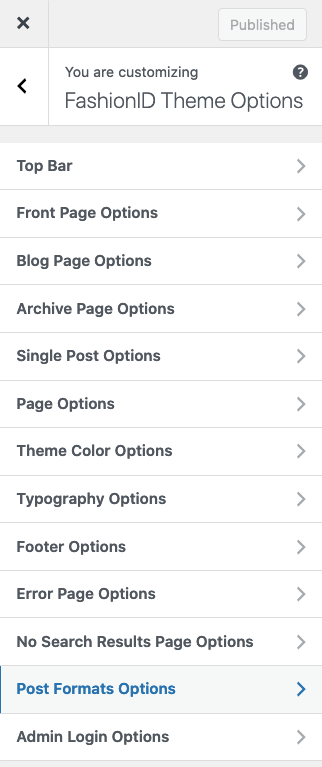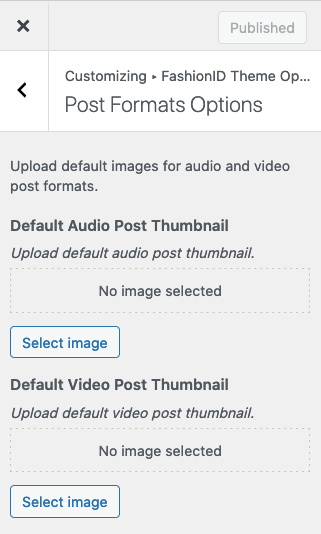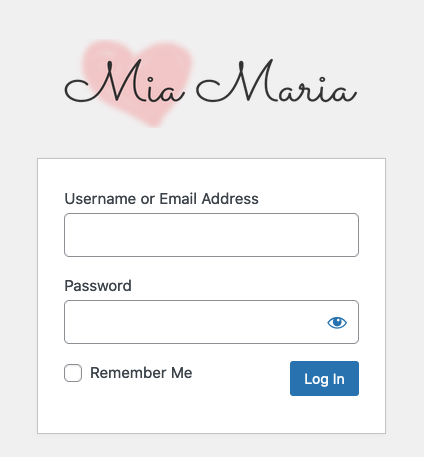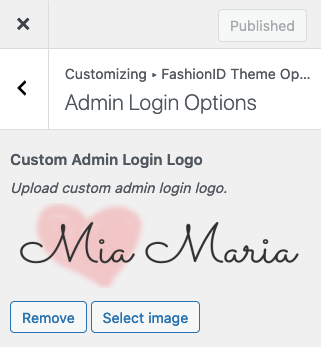Theme Options Panel
FashionID Theme Options
Customize and style your website with FashionID Theme Options. Change the sidebar position and layout, hide and show features, upload default post thumbnails and chose theme colors.
How To Upload Default Thumbnail
Upload a default thumbnail for all posts without featured images.
- Go to “Dashboard” → “Appearance” → “Customize” → “Single Post Options”.
- Upload a thumbnail.
- Click on the “Publish” button to save changes.
404 Page Options
Go to “Dashboard” → “Appearance” → “Customize” → “Error Page Options”.
The Error 404 pops up when you try to access a page that does not exist. Customize this page with a background image and custom error messages. You can show or hide a list of recommended pages which appears below the 404 messages.
Click on the “Publish” button to save changes.
No Search Results Page Options
Go to “Dashboard” → “Appearance” → “Customize” → “No Search Results Page Options”.
The “no search results” message pops up when you try to search for a category, tag or word that does not exist. Customize this page with custom messages, and show or hide a list of recommended posts which appears below the custom messages.
Post Formats Options
Go to “Dashboard” → “Appearance” → “Customize” → “Post Formats Options”. Upload default featured images for audio and video posts without thumbnails.
WordPress Admin Login Logo
Go to “Dashboard” → “Appearance” → “Customize” → “Admin Login Options”. Upload your brand logo.