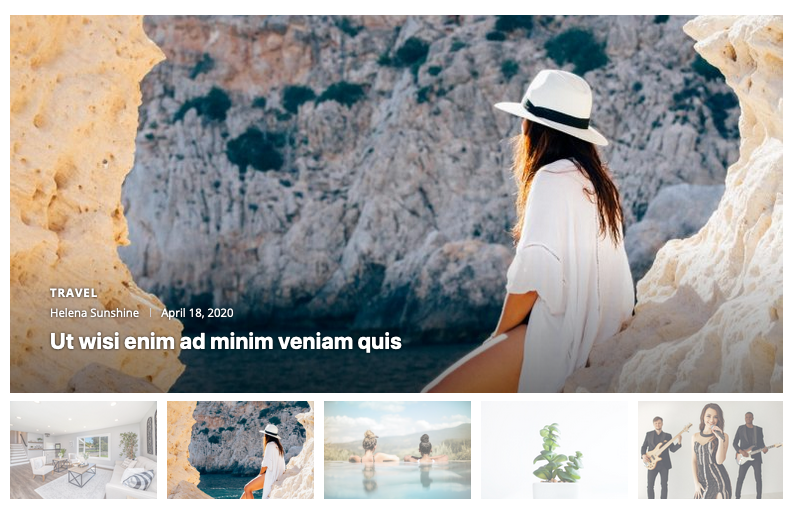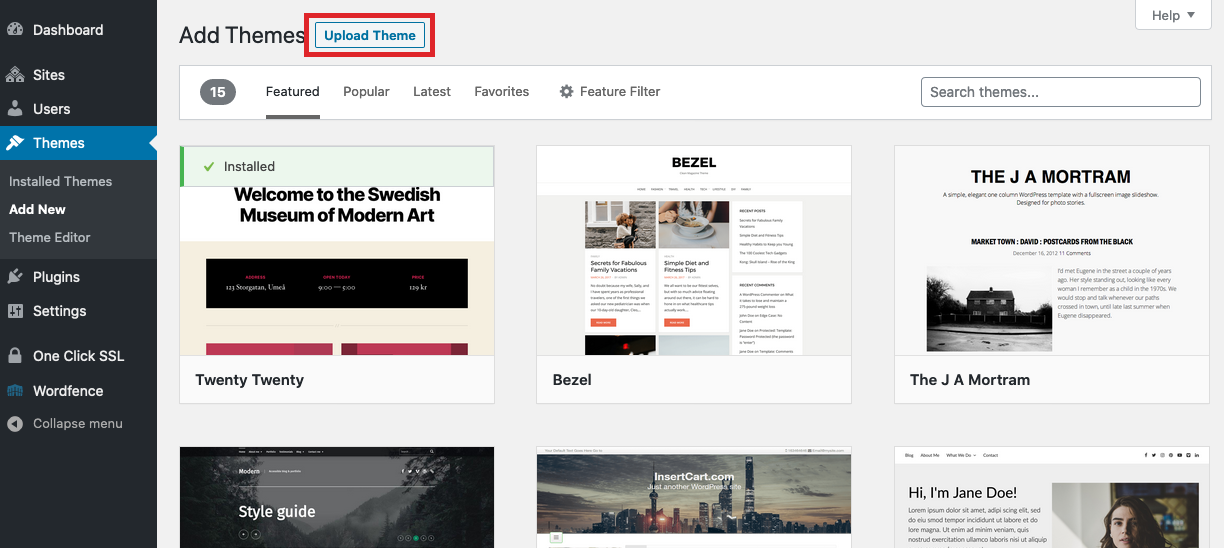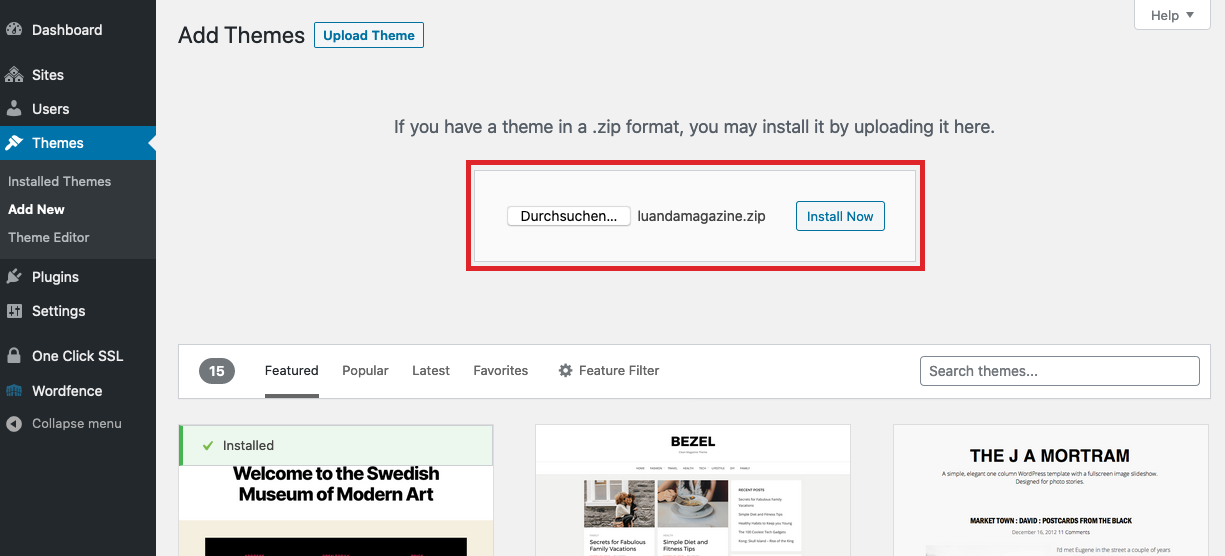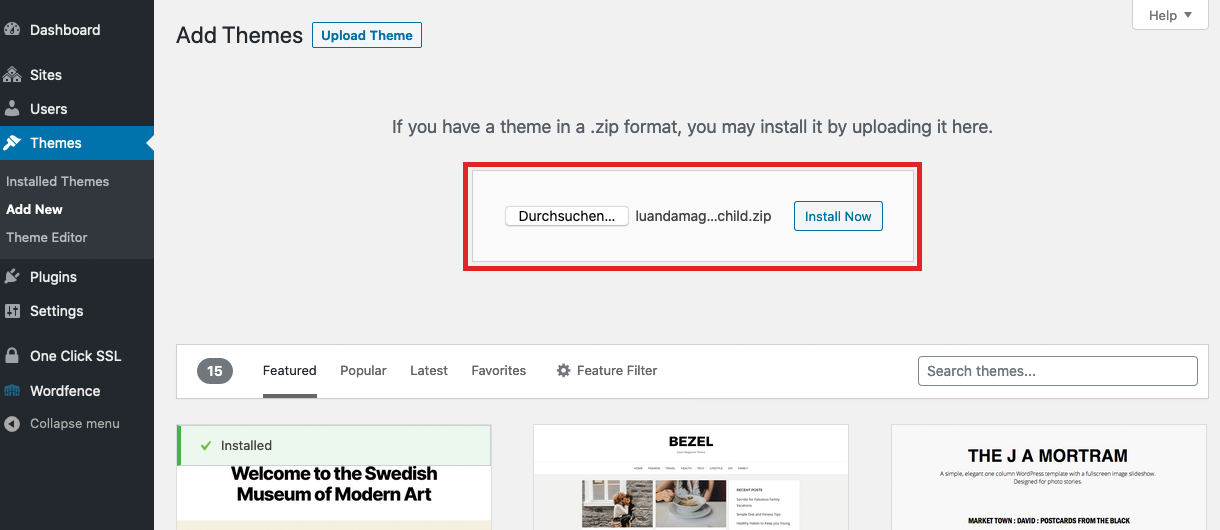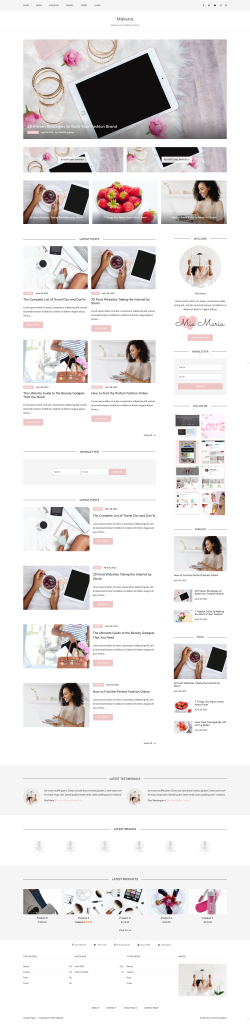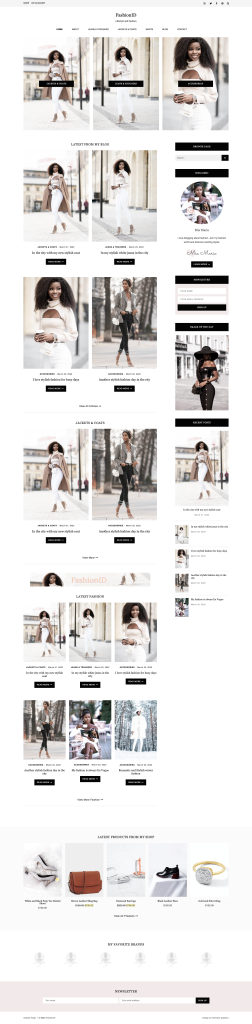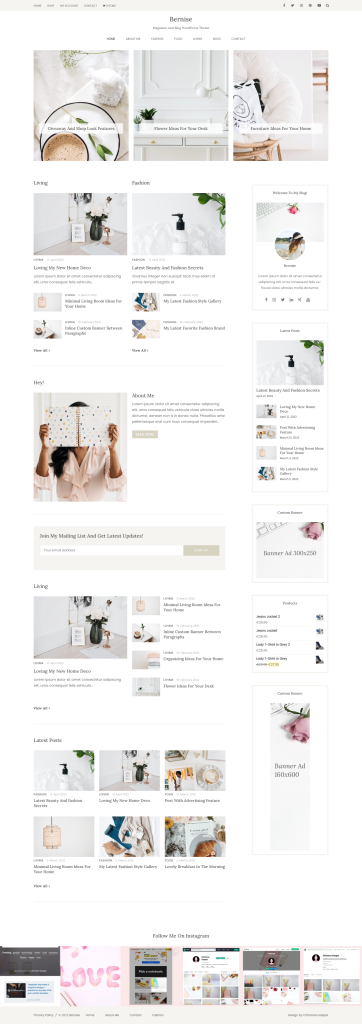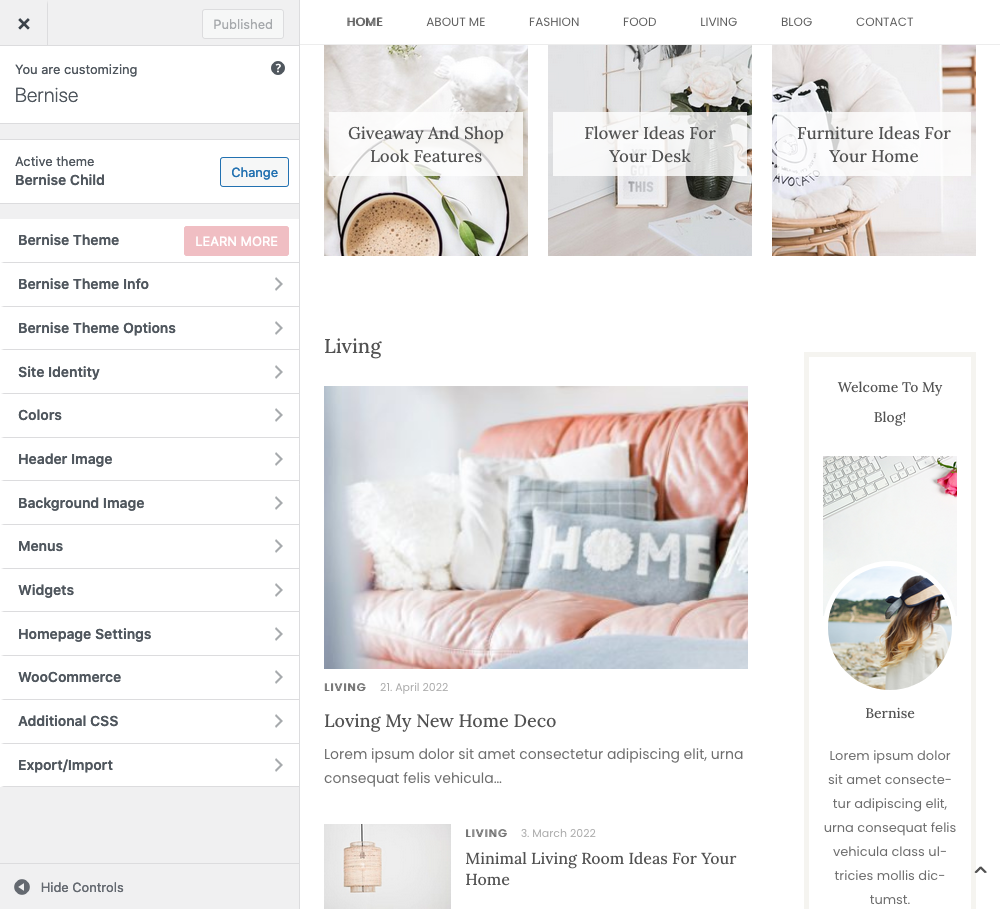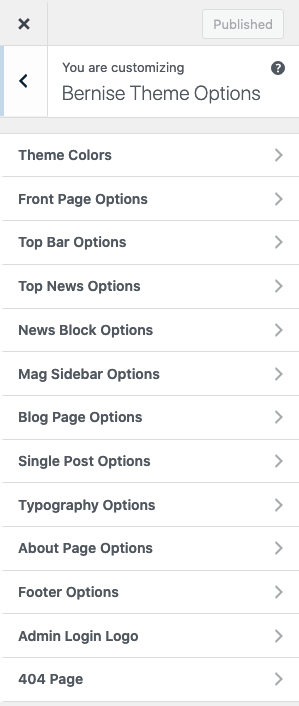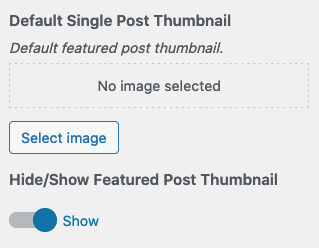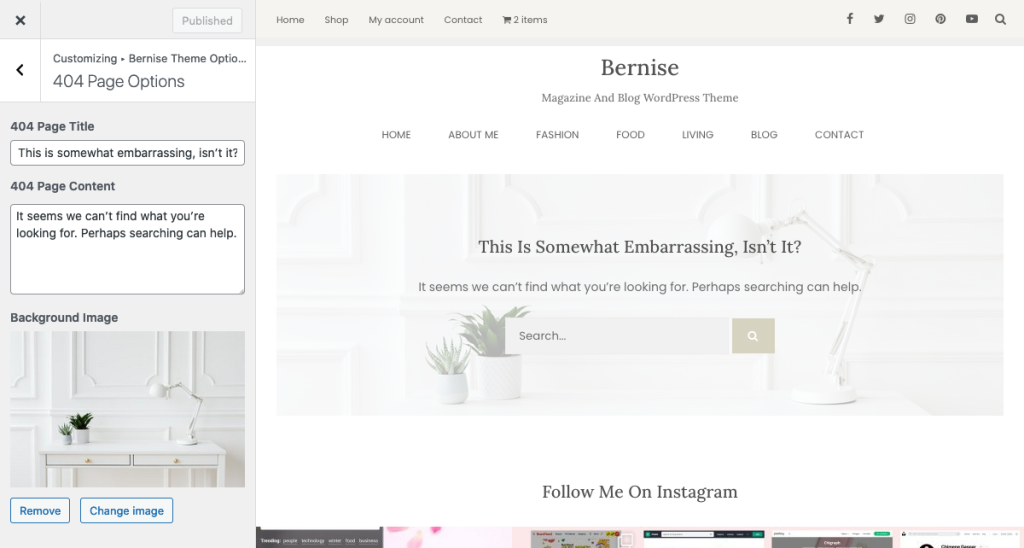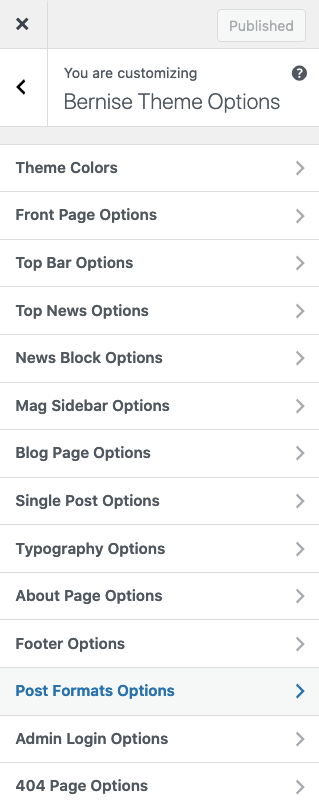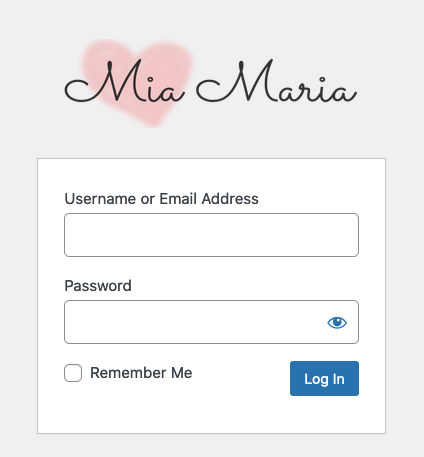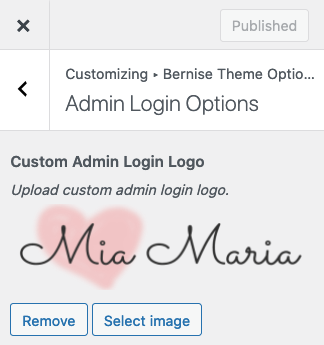Go to Appearance → Customize → “Luanda Magazine Options”,
Customize and style your theme with the following features:
Logo
Go to “Customize” → “Site Identity” and upload your logo and add a site icon that appears in browser tabs.
Advertising Image
Go to “Customize” → “Luanda Magazine Options” → “Header Ad Image” and upload an ad with the dimensions (w)728px x (h)90px.
Header Image
Go to “Customize” → Header Image and upload the image you want to show on your theme’s header.
Add an internal/external link to your header image or leave blank, which links back to your website.
Featured Slider
This feature appears only on the Front Page Template.
Go to “Customize” → “Luanda Magazine Options” → Slider Settings and choose the category you wish to display.