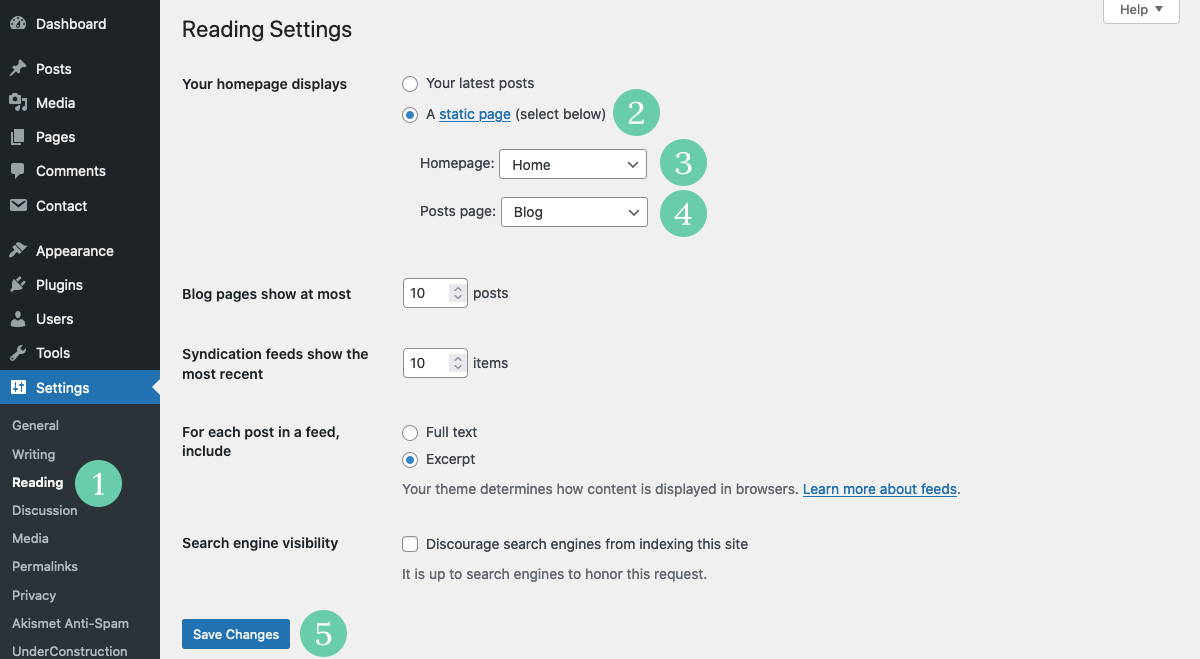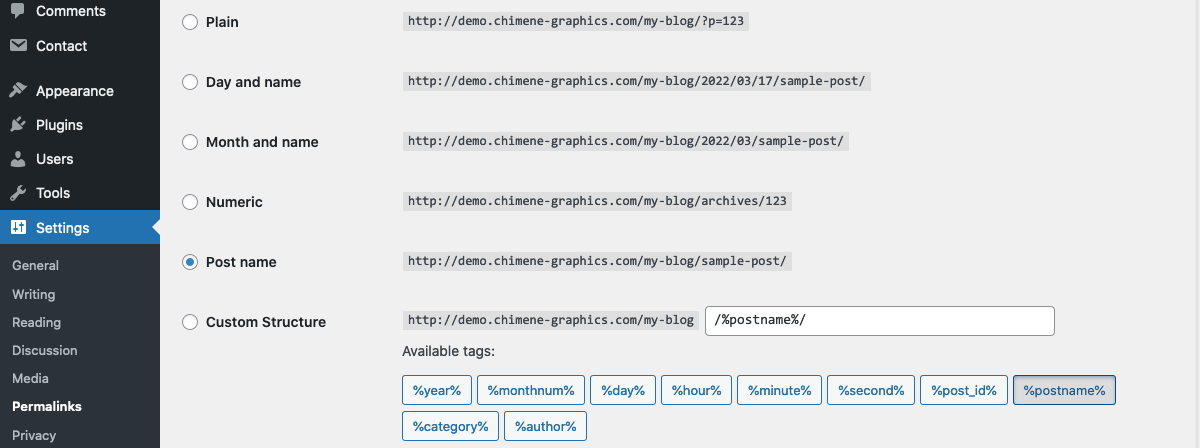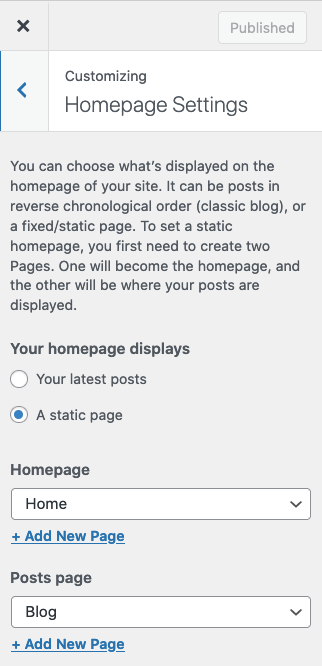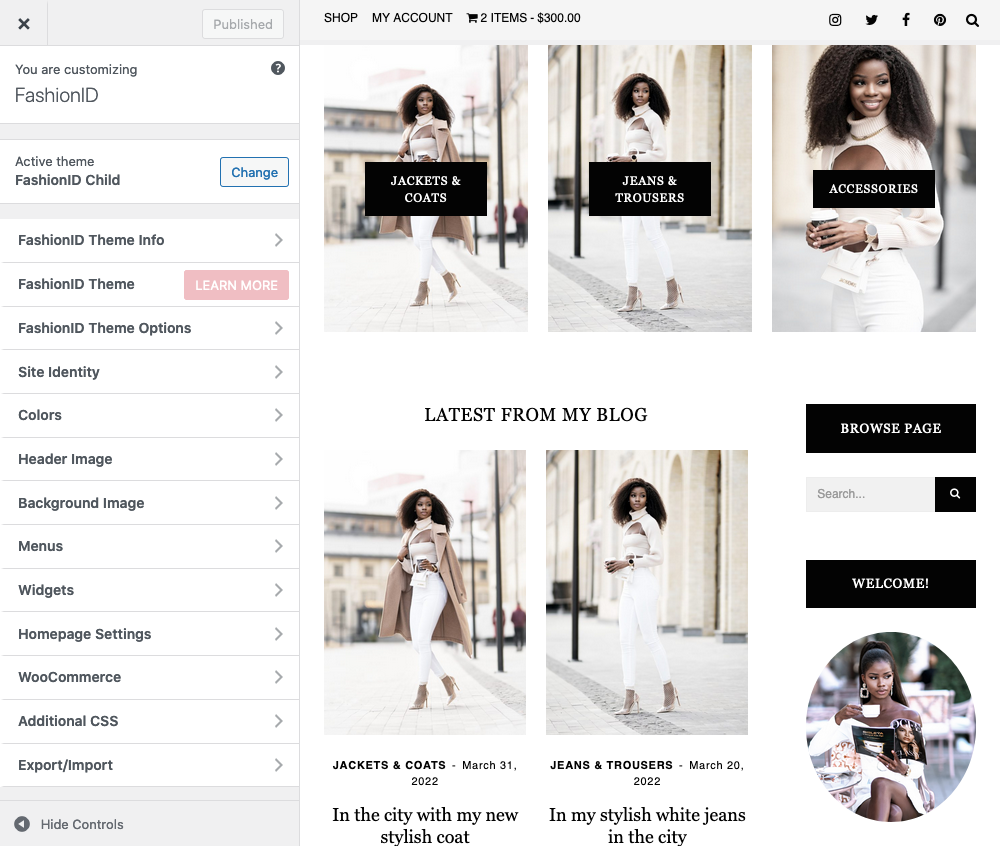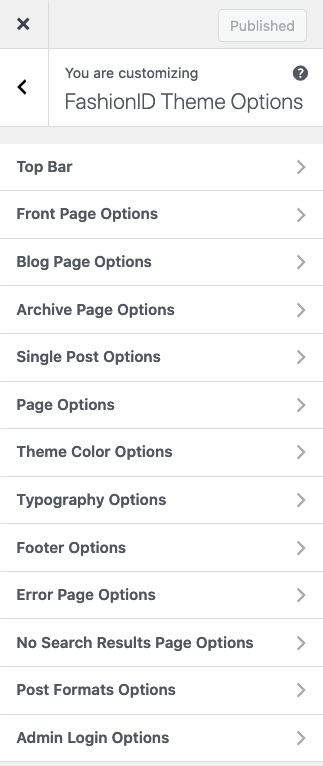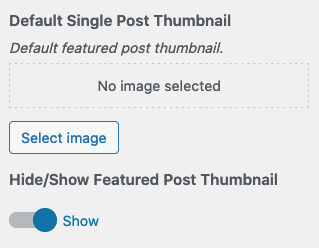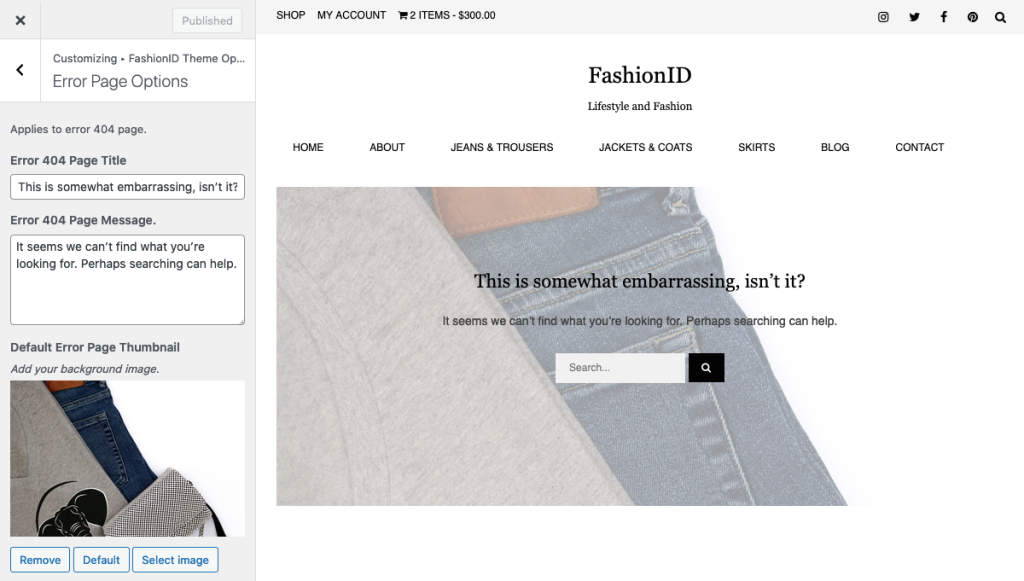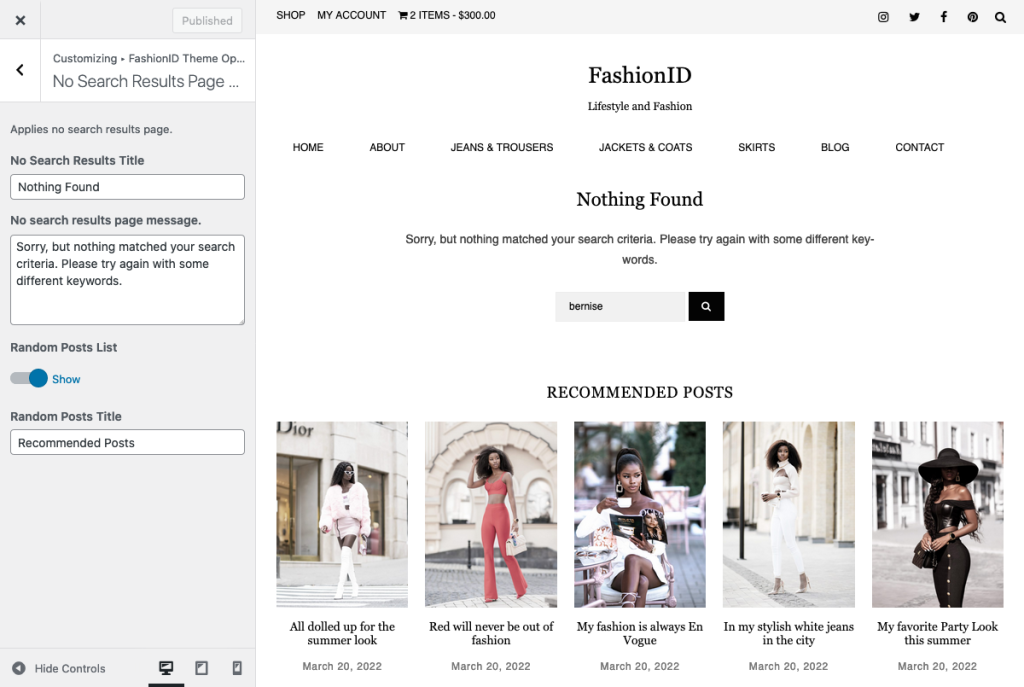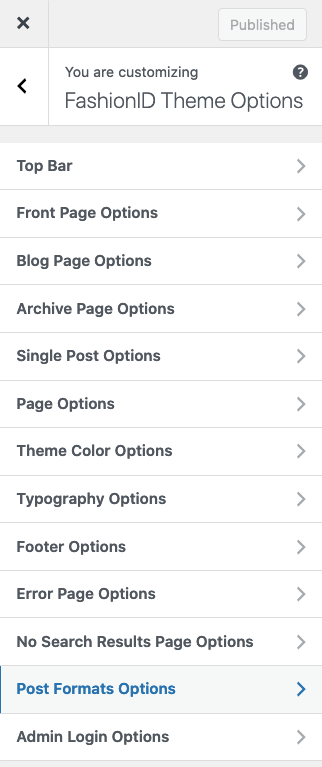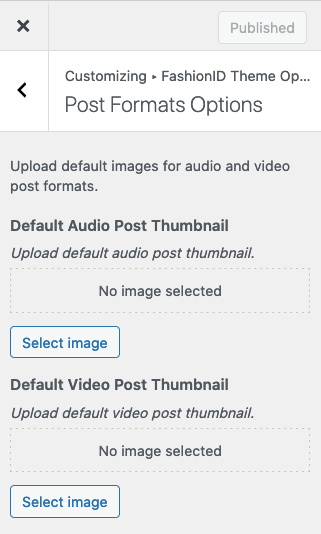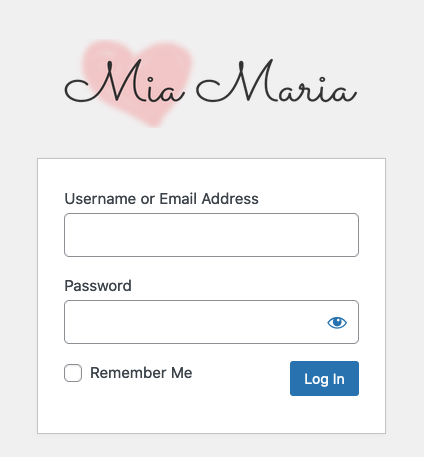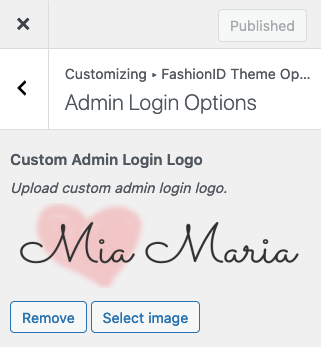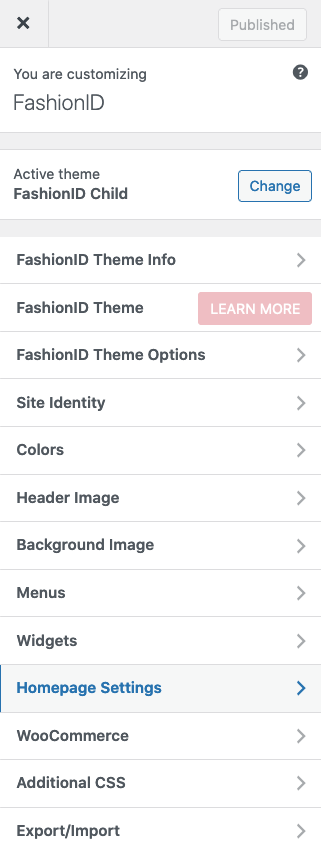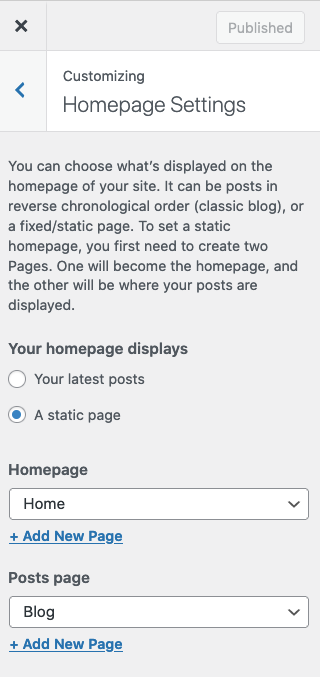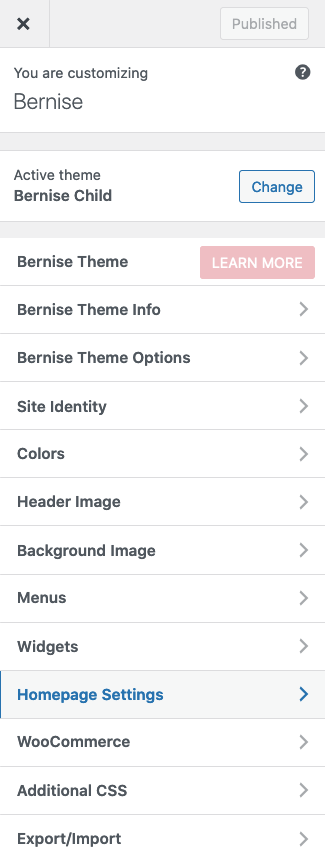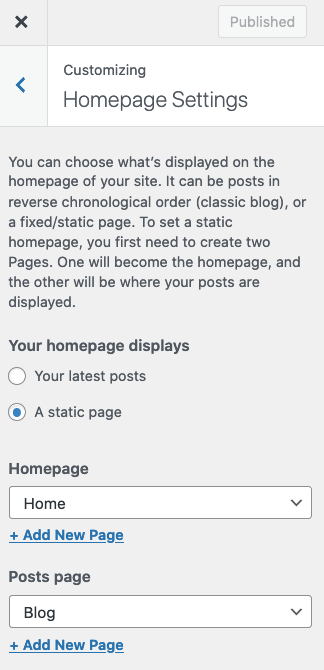Configure Reading Settings
- Go to “Dashboard” → “Settings” → “Reading”
- Choose “A static page” on your home page displays options.
- Select “Home” as Homepage.
- Select “Blog” as your posts page.
- Save your settings.
Permalink Settings
Next, go to go to “Dashboard” → “Settings” → “Permalinks” and choose a permalink type.
There are three types of WordPress permalinks:
- Plain Permalinks
The Plain Permalink is WordPress’ default permalink, and is also called the Ugly Permalink.
Example: http://yourwebsite.com/?p=N
The Plain Permalink is ‘not user-friendly and also not optimized for search engines’. - Pretty Permalinks
Pretty Permalinks are SEO-friendly and attractive.
Example: http://your-website.com/2012/post-name/ or http://yourwebsite.com/2012/12/30/post-name - Almost Pretty Permalinks
The Almost Pretty permalinks are similar to Pretty Permalinks and look like this:
http://yourwebsite.com/index.php/yyyy/mm/dd/post-name/
Customize Homepage Settings via WordPress Theme Customizer
Go to “Dashboard” → “Appearance” → “Customize” → “Homepage Settings”.